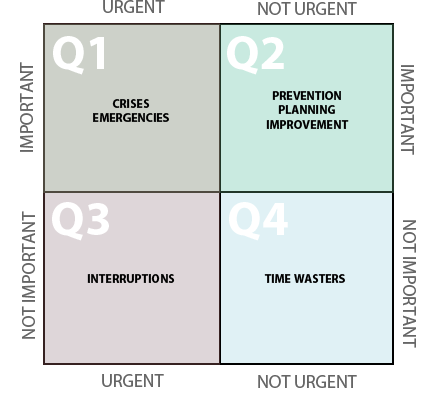Silly as it is this picture pretty much sums it up. Over the last two years, the Cool Tools PD has been consistently the best professional development that I've participated in. I've struggled in the past to find professional development that both fits my needs thematically and fits my desired challenge level. This PD has both, and I will jump at any opportunity to continue with it.
As a PD it has a really thoughtful, pedagogically cool design: it aims to create the educational landscape it promotes. By having us explore independently and report our findings to the world, it is creating dozens of ambassadors for the digital transformation of education.
If there is anything that could be changed, I would love to see the PD demand more teamwork. That may be a personal challenge, but I found that I didn't explore others blog posts or collaborate as much as I would have liked to.
This year I covered the following topics:
- Bitmoji
- Search Tools
- Augmented and Virtual Reality
- Browser Extensions
- Digital Storytelling
- News Literacy
- Gameification
- Productivity Tools
- Digital Portfolios
Every single one of those will have an impact on how I teach next year, and many have made an impact so far.
Current Impacts:
First of all, as silly as it may seem, Bitmoji has filtered into my practice most fluidly. I use it on a daily basis in presentations and in comments left for scholars. It's a disarming way to get across attitude and mood, while expressing my personality into the classroom. It even made it's way into my final evaluation with my supervising administrator.
Additionally, I have found that certain browser extensions have impacted my productivity significantly. Having my to-do list pop up every time that I open a new tab has been incredibly useful. I've used it as a planbook, mapping out my last few weeks of curriculum.
The only shift I'm going to make in the coming days is whether or not I can make Workflowy replace this tab; the additional functions would amp up the power. While in my initial post I talked about how Workflowy would not replace Outlook as my go-to productivity tool, if I can get it to fill the role of the new tab extension, it will create an impressive one-two punch.
Finally, I've experimented with the augmented reality; it certainly is a tool for flash and pizazz. In my classes, Quiver motivated scholars to complete their work so that they could see their creations come to life. I have also made my first HP Reveal AR Regents review document, with a modelled lesson popping up when students scan the first page. I have yet to implement it, but I am excited to see how it transforms my class.
What's Next
A struggle that I had this year with the PD was that it seemed like every tool I explored would have been great... a month prior to exploring it. I suppose that makes sense, however: I was clearly influenced by my brain being filled with fresh reflections of what went well (or didn't) in the prior unit. While I plan on implementing aspects of everything I explore the two that I'm most excited to implement are digital portfolios and gameification of the classroom. In the last few weeks of school, I plan on piloting both with my classes and getting feedback from students about what works and doesn't work, that way I can avoid as many false starts as I can in the beginning of the year.
One of the best parts with this PD is the connections it makes with other work. I'm currently in a Parent Engagement PD where we are searching for ways to encourage two way communication. At the end of that PD, we are to design a plan for a capstone project, that we will implement at the beginning of next year.
My capstone project will be informed by both the Augmented Reality and Digital Portfolio activities. It will be a site for the English Department, that acts as a portal to teach both teachers and families how to utilize these technology to engage in communication and scholar's education.
By connecting tutorial videos and/or mini lessons with homework assignments, parents will be able to empowered to be involved in their child's education.
By teaching scholars and families to utilize learning portfolios, scholars will be able to communicate about learning, not just grades, so that families can engage in more informed discussions about their scholar's education.
I'm excited, energized, and thankful for this year's experience.